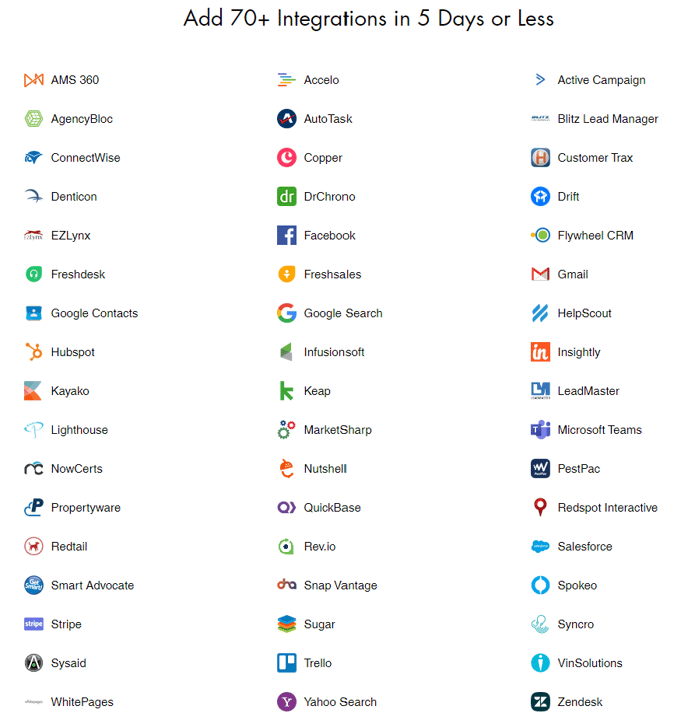This article will walk you through how to download and configure your CRM Connector for integration with your CRM platform.
- Click here to navigate to the Google Chrome Web Store
- In the search bar, type in "Kinect CRM Connector"
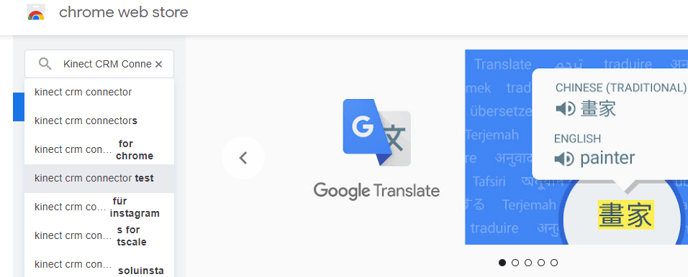
- Click the "Add to Chrome" button to install the CRM Connector

- When prompted, continue with "Add extension" into your Chrome toolbar. When complete, reload your Google Chrome (usually, Google will prompt you to do so)
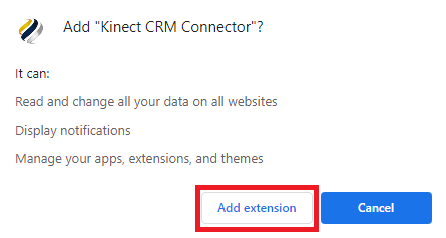
- Click the "Manage Extensions" icon in the top right-hand corner of Chrome and PIN the connector to your toolbar.
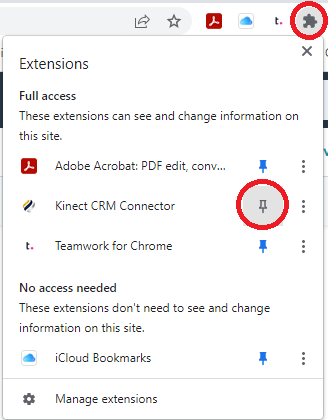
- Click on the Kinect CRM Connector and the login screen will appear. Enter your Kinect Phone Portal username and password (that was issued upon receiving your welcome email) to log into the CRM Connector.
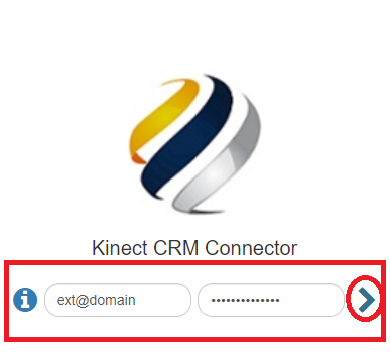
- That's it! The Kinect CRM Connector integrates with dozens of CRM's such as Salesforce, Hubsot, Connectwise, Microsoft Teams and over 70+ others. Please schedule a time with your sales representative to ensure your custom configurations are setup properly for your specific platform.