- Login to the web portal with your account credentials at by clicking here or simply click the Kinect2Fax icon from the menu bar of our website at www.kinectcommunications.com.
- Click the Fax icon on the main navigation page, followed by the Fax link in the secondary navigation menu (see below).
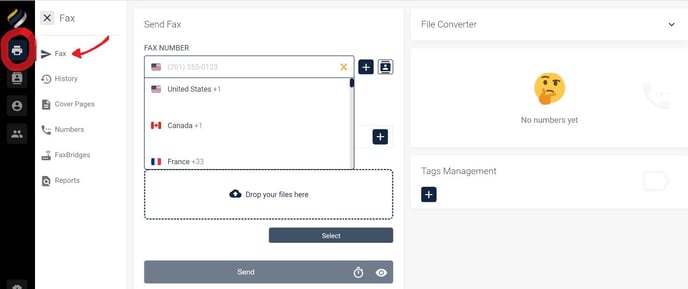
3. After selecting your destination country, enter the 10-digit fax destination number in the box next to the flag icon (see below).
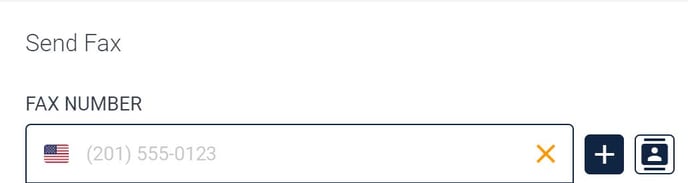
4. You can also use the contact button to simply select a recipient from your contact list. In doing so, you do not need to type out the fax number, the system will automatically populate the number associated with the contact (see below)
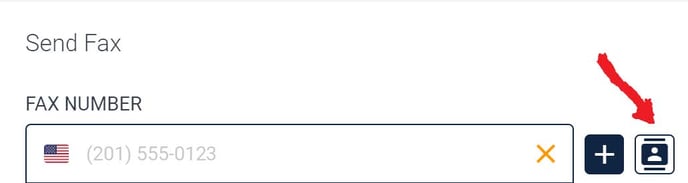
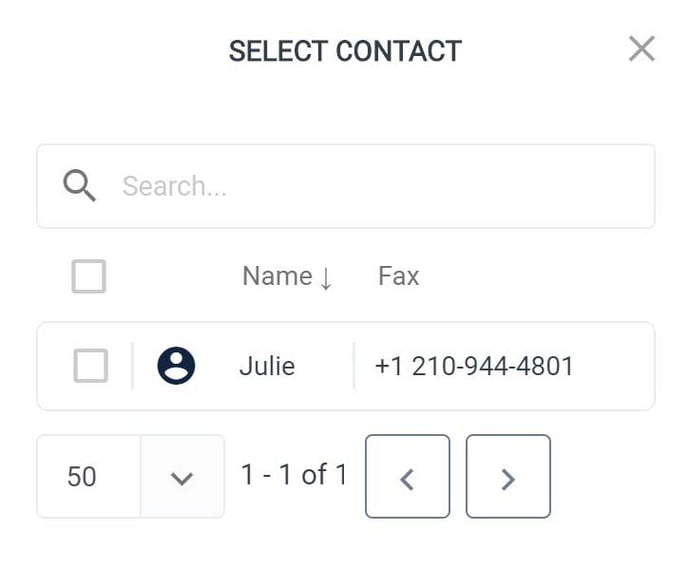
5. The next step is to add the files you wish to send as your fax. There are a couple of ways to do this:
a. You can simply drag and drop a file or files into the field provided, or
b. You can click on the Select button and add your document(s) there.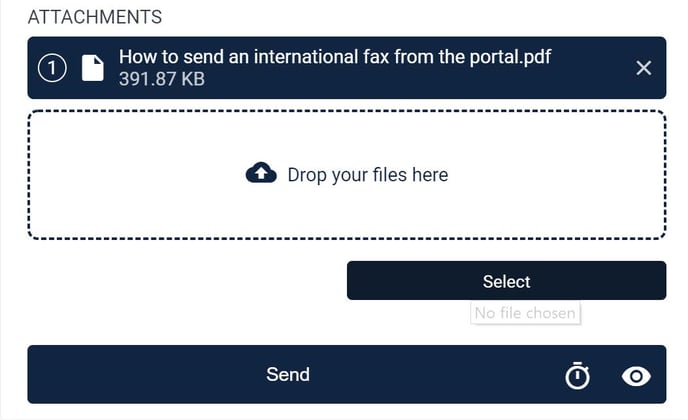
Once a file is selected, it will appear as a numbered attachment just above the “Drop your files here” section.
6. Upon uploading the selected files, you can simply click the Send button (see below)

7. You can Schedule for later (see below)

8. You can Preview the fax (see below)

Adding a cover page
If you would like to include a cover page, simply toggle the slider below and enter the appropriate information.
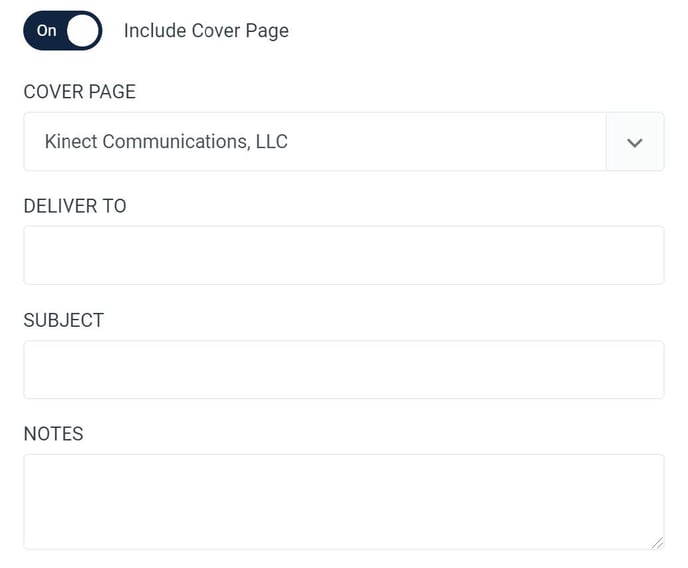
Adding a tag to your fax
If you wish to add a tag to the fax (this will show up in your fax history), simply click the Tags button and choose (or create) your tag.
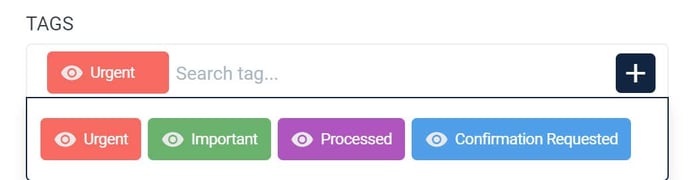
Download the PDF
Send a fax from the web portal
